How to Launch Files, Folders, and Applications Fast Without Installing Any Additional Software
Think before you install a new software for launching files, folder, or/and applications. The more weight, the slower your system run. Not to mention the possibility to get it crashes with another already installed application, or another next new one. And when the crash really happens, is the error information provided enough for you to decide which program should be removed?
My point is, do not overload your system with a program offering features that you can have them with a little tweaking that everyone can easily do. For example, application "launcher". Do you know that this fast "launching" can be done simply through your Run dialog box? If you still do not know it yet, here I will show you how.
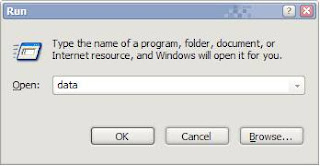 1. Copy any files, folders, and applications you want. As long as they are located in one place or one folder, you can copy them all at once.
1. Copy any files, folders, and applications you want. As long as they are located in one place or one folder, you can copy them all at once.2. Open the Windows directory (the location depends on which partition you install Windows, but usually it is c:/Windows).
3. Right-click on any empty part of the right pane and choose "Paste shortcut".
4. For standard Windows that has not been tweaked, normally all shortcuts have two additional words, they are "Shortcut to...". For easier launching, rename each to the original or shortener name. For example, "Shortcut to Data" to "data" only. This way you are able to launch them simply by typing their original names. Shorten the long ones to one word.
I tested this trick to open folders with my favorite QTTabBar, and it works perfectly! Each folder open as a new tab. I know that QTTabBar itself has an advanced folder launcher. But to open a single folder as a new tab you need to make a new group with the folder as its only member. Unless you want to make QTTabBar's groups look cluttered with so many groups, use the tip above.
So, unless a launcher does not provide additional worthful features, keep your system away from it. Thanks to Destinyking, one of Tech-Buzz's readers, for this tip.
Update: For files and applications, also remove the extensions to get this trick works. For example, replace ccleaner.exe with ccleaner only. The easiest way to do this is to activate the option "hide extensions for known file types" in Folder Option.
Windows Software Buzz, Tuesday, September 11, 2007 At 10:55 AM - Permalink
Leave a Reply