Maximize or Resize Window Automatically with AutoSizer
All this time you always open Windows explorer in maximized view, but suddenly you have it open at a reduced (restore) size. You maximize and close the window. Later on, you open it again thinking that it must be displayed in maximized size, but it still refuses to be maximized which makes you end up clicking the maximize button too often.
This strange behavior doesn't only apply to Windows explorer, but also to other programs. It is as though they completely ignore you.
How to fix it?
There are 2 solutions I'm about to cover here. The first is the common method used by most people without installing any software, and the second one utilizes a tiny freeware.
Use the properties
- Right-click the program shortcut's icon
- Select Properties
- On the Properties window, find the 'Run' dialog, and choose 'Maximized' option from the drop-down list.
Does it work? If not, do the second method described below.
Download and use AutoSizer
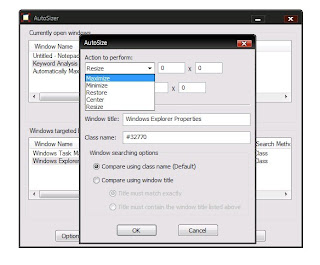
AutoSizer is a freeware that resides in your system tray letting you to freely designate the startup setting of every application's window. There are 5 startup options you can choose: minimize, maximize, restore, center, and resize.
At the 'resize' option, the size of the window being configured can be resized into the size you want, and you are able to determine its position on the desktop as well.
AutoSizer supports Windows Vista, XP, 2003, NT, Millenium Edition, and Windows 98.
Windows Software Buzz, Sunday, December 16, 2007 At 10:45 AM - Permalink
Yeah, I'll have to do a Goole search to find the download. But at least I have the name.
July 22, 2009 at 5:45 PM