Maximize Windows's Send To Options with Send To Toys
First time I found this software I couldn't stop wondering why anyone would use this kind of program. I mean, you know that we can add almost any shortcut we want in the Send to directory manually and there is nothing complex at all in doing such a task.
 However, I kept downloading it anyway to satisfy my curiosity. Now, thank God I have discovered this one. It makes my file management a lot easier than before.
However, I kept downloading it anyway to satisfy my curiosity. Now, thank God I have discovered this one. It makes my file management a lot easier than before.To see the improvement, let's compare the traditional way with this nifty app in placing a folder in the Send to.
Using the traditional way
1. You've got to show the hidden files and folders from the Folder Options to display the hidden Send to directory.
2. Copy whichever folder you want.
3. Open the Send to of your Documents and Settings. Then paste the folder copied before as a shortcut within.
Using Send To Toys
1. After instalation, you only need to right-click any folder you like and select Add to Send To menu.
A lot more practical, isn't it? There are still other benefits offered by this program:
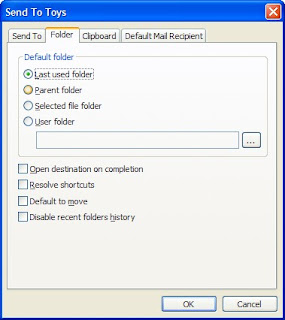
- It will send the folder copied as a copy within its destination. You can change this to move instead of copy. Copy it as a shortcut is also possible.
- Add any file and folder to Favorites list directly from right-click menu.
- Place any file and folder as a shortcut on the quick launch area.
The program has several places to send file or folder within by default. For me, I just love the facts that I can add a folder without having to do the 3 steps above, and that I can move a file/folder instead of copy it.
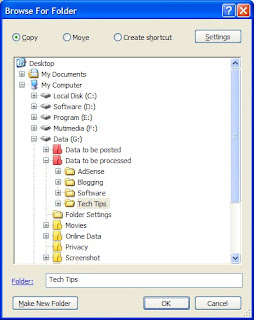
Publisher: Gabriele Ponti
For: Windows 2000, XP, 2003 Server, and Vista
License: Freeware
Version reviewed: 2.5
Visit the homepage of Send To Toys (Scroll down to the middle to find it)
Windows Software Buzz, Tuesday, November 20, 2007 At 9:10 AM - Permalink
Leave a Reply