Lock Files With Image
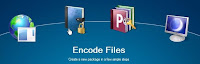 PixelCryptor lets you to lock (encrypt) your files using any image. You don't have to type any password, just decide which image of yours that is going to be used to encrypt the files. It is like you are using an image as a password. PixelCryptor uses the pixel data of the image for the encryption.
PixelCryptor lets you to lock (encrypt) your files using any image. You don't have to type any password, just decide which image of yours that is going to be used to encrypt the files. It is like you are using an image as a password. PixelCryptor uses the pixel data of the image for the encryption.How it Works
- Run the app after the installation. You will be presented with four icons representing each of their commands. Select the second icon from the left to start the encryption (encode).
- Select the files and folders you want to lock. Just to remind you that the more you add the longer the encryption will be.
- Instead of typing any password, here you are using any image of your choice to lock the file. Select any image you want.
- Specify the files destination, and click Next to run the encryption. Be sure to pick the right destination as you can't cancel the process once it runs.
- It is a nice idea to have an image to replace the existence of a password as it is easier to remember and, as suggested, harder to break in.
- It doesn't encode the files into the image as well. Imagine if you have to encode multiple files large in size into a picture, the result will be an obvius encrypted image as it will also have a large size.
- The decryption needs the program. In other words, if you send the file to your friend, he or she must also have it installed.
- Need installation and can't be made portable
Windows Software Buzz, Sunday, March 23, 2008 At 9:05 AM - Permalink
Leave a Reply