How to Remove USB Safely When Windows Says No
When it comes for us to remove our USB by clicking the icon on the tray, Windows often gets confused. We have closed all our portable programs launched from our USB and all open files, but Windows thinks there is still something running so that it cannot allow us to remove our USB. There are two ways to solve this problem.
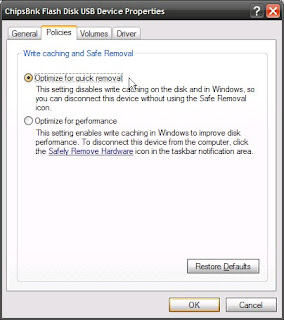 First option is to make sure that your USB has been set up to optimize for quick removal. To do this simply double-click the USB icon. Once the Safely Remove Hardware window appears, find an option "Display device components" and check it. Right-click the USB device and choose "Properties". Find tab "Policies" and make sure the option optimize for quick removal is checked.
First option is to make sure that your USB has been set up to optimize for quick removal. To do this simply double-click the USB icon. Once the Safely Remove Hardware window appears, find an option "Display device components" and check it. Right-click the USB device and choose "Properties". Find tab "Policies" and make sure the option optimize for quick removal is checked.
By enabling this quick removal, you can remove your USB directly without having to get through the safe removal procedure.
The second one is by using a free program like EjectUSB. You can use EjectUSB to eject your USB if WIndows refuses to do so. It will also remove all the flushing caches, closing windows, and cleaning up Registry entries and Recent Document shortcuts that point to your USB.
Windows Software Buzz, Tuesday, September 2, 2008 At 11:45 PM - Permalink
Leave a Reply