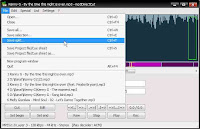Adobe Photoshop and Paint Shop Pro have been widely used for photo and image editing so far. The features they offer are undeniable qualities of functionalities needed by most photographers or home users (who like to take pictures). But the price everyone has to pay to have them isn't something everyone can afford.
So, here you are. The free photo editors which I think the best ones for the no-cost replacement or to be used as a companion if you already have either of them (Photoshop and other similar commercial programs). They are excellent for both novice and experienced photographers.
PhotoFiltre

Photofiltre is by far the most often photo editor I use because of its wide variety of tools yet pretty easy to use, small memory consumption, and fast loading. Why open Adobe Photoshop or Paint Shop Pro or even GIMP to perform simple advanced photo retouching tasks while it enables you to do so without longer waiting for the loading and going through all the learning curve?
It indeed lacks of layer functionality, but it packages all the usual image editing functions you can find in any commercial photo editor such as cropping, resizing, selection, brush, red eye removal, image adjustment tools, etc.
Clone stamp for copying or erasing portions of an image, magic wand to select areas of similar color, automatic cropper, image converter to icon, transparency mask, and photo masque are also available.
A lot of effects for image manipulations are offered as well, plus the free additional plugins you can get at the maker's homepage. Batch processing for some image processing tasks is also supported.
Combine this with your
favorite free image viewer and you will have an excellent pair of digital photo tools. Or put it into your open-with list so you can open any image within the program, ready to be edited, directly from Windows explorer.
GIMP &
GIMPshop
GIMP is absolutely the most well-known free alternative to Photoshop that works under Windows, Linux, Mac OS X, Sun OpenSolaris, and FreeBSD. You'll have everything you need here to produce a great digital art outcome. Versatile digital photo retouching tools, layer editing support, digital image processing features, and plugins to extend the capabilities.
Some people, however, don't feel comfortable with the user interface. This inspired the creation of GIMPshop, a GIMP duplicate resembling Adobe Photoshop's interface.

GIMPshop includes all of the advantages of GIMP except the Photoshop plugins support. The interface replication itself is intended to make Photoshop users easier to adapt with it. Additionally, the interface similarity makes you possible to practice many Photoshop tutorials using GIMPshop with a little or even no adaptation effort at all.
Photoscape

Photoscape is a superb photo editor for every quick fix you may ever want to do. It is a combination of an image explorer, photo editing suite, and extra graphic-related tools such as screen capturer and advanced printing options.
Remove red eye, add balloon speech to photos, join multiple photos, create an animated gif from a sequence of pictures, edit several photos at once, convert RAW to JPG, enhance photo quality by adjusting it automatically or manually, add frames and masks, and many more to have.
As it doesn't support layer and third party plugins integration, Photoscape may not be the perfect tool for a precise photo editing especially for an expert with advanced needs, but it is definitely fantastic for normal usages or quick fixes for particularly average users.
By the way, although it doesn't offer open plugin architecture, it offers an interesting set of built-in plugins.
Photobie

Photobie is another free photo editors with a large number of editing functions assembled into one sweet package. It is a delight to use since the size is relativley smaller than Photoscape yet include various quick-editing utilities, advanced layer options and management, and supports thousands of free Photoshop .8bf filter plug-ins.
Paint.NET

Paint.NET offers a wide array of photo tools. Think of it as a simpler version of GIMP and GIMPshop. Though it doesn't feature options as many as them both, its plugins availability can be freely downloaded to expand its capabilities and to maximize its performance. The growing supporter community guarantees the increasing number of new plugins as well.
Paint.NET's user interface is a combination of beauty and simplicity, making it easy and comfortable to learn and use. You will be able to use all of its features without too much adaptation effort.
It includes a number of special effects such as sharpening, embossing, distortion, 3D rotate/zoom to add perspective and tilting, and more. Other tools include shape drawer, gradient creator, magic wand selection, and clone stamp. The unlimited action history makes you possible to redo any action you have mistakenly performed. Layer editing is surely supported here.
Pixia

Fast loading, unlimited layer creation, and the possibility to use customized brushes are just one of its special abilities. Originally Pixia was a Japanese graphic painting and retouch application, but due to its popularity it is then expanded for non-Japanese users. It is now available in Hungarian, English, French, Chinese, German, Polish, Spanish, Korean, and Italian editions.
However, I found this program is the most difficult app to learn due to its not so user-friendly user interface. Make sure you download the help file, if not you will be likely end up circling around endlessly when trying to perform some editing tasks. Visit also the community page for more tutorials.
You may be wondering why I consider a difficult-to-use program like this is deserved to be mentioned here. Well, if you're curious that much, download it, read the manual, learn it, and you'll find the answer.
 The great thing from mounting an ISO image and zip file is that you don't have to install a separate ISO reader or editor and zip file launcher to read or write. You can directly access an ISO as a read-only folder without first burning it. You can open zip files and execute any application inside without extraction and thus loads faster. This efficient access is exactly what is being offered by Pismo File Mount Audit Package, a freeware that is being developed by Pismo Technic Inc.
The great thing from mounting an ISO image and zip file is that you don't have to install a separate ISO reader or editor and zip file launcher to read or write. You can directly access an ISO as a read-only folder without first burning it. You can open zip files and execute any application inside without extraction and thus loads faster. This efficient access is exactly what is being offered by Pismo File Mount Audit Package, a freeware that is being developed by Pismo Technic Inc.