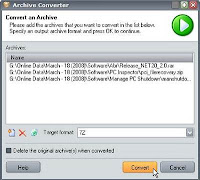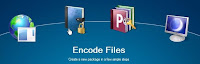Do google search with keyword
free image viewer and you will see thousands of results. Okay, what a great number of discoveries. But do all of them will be able to satisfy your requirement of a good image viewer? Which one suits your need best? Not every one needs a rich-features image viewer and not every one is satisfied with the so-called minimalist program.
This post is intended to help you find what is best for your need whether it is simply looking through your images or browsing and viewing with some additional benefits. Some of the free image viewers I'm mentioning here have already been so popular among users, but some are quite new in the field.
One thing for sure is that each of them does have its own uniqueness which really deserves to get more publicities.
MyViewPad

It is is a free image viewer that doesn't have many features but supports a large number of image formats, including those which aren't usually supported by most image viewers. Though you can only view one photo at a time, you can see all of its information directly on the right side of the screen. All but the histogram information. This info along with some simple image editing tools such as color correction can be accessed only by right-clicking the image displayed.
MyViewPad is great particularly to know all the information an image has in one place.
Picasa
There are a lot of things I love from Picasa. It can be configured to watch changes on any specified folders, add favorite images into a single album without creating new folder in explorer, ability to backup images, adding keyword, integrated search functions, hiding images and lock them with password, export images as a HTML page with no effort...

When you click an image, it will be displayed in a single view where you can perform some basic editings like cropping, red eye removal, control lightning and color temperature, adding effects, and many more. These tools are perfect for a novice in photo editing to
enhance an image quality without learning curve and also for professionals who want to perform quick fixes.
I especially like how the effect options are displayed. In the the "Effects"section you can view at a quick glance of how the image will look like with each effect applied.
Picasa is excellent as both a free image viewer and manager. I often able to find duplicate images that I can't find using other image viewers. It can open JPEG, TIF, TIFF, RAW, BMP, GIF, PSD, PNG, Movies (avi, mpg, asf, wmv) and Quicktime Movies (mov). Windows and Linux versions are available.
XnView

What I love most from this one is its ability to open and view multiple images in separated tabs. This is the feature that I've never found on any other free image viewers. It is also
unbelievably support more than 400 image formats!. Now that is another thing I'm pretty sure you hardly find in other similar programs even on the commercial ones. Additionally, XnView can also display video formats, many digital camera formats and more exotic formats such as Amiga IFF and Calamus.
You have
various options for image viewing pleasure. In the explorer style, there are a number of layout style to change the position of each panel and many thumbnail size you can choose from. Or display an image in a single view where you can do some adjustments while providing you more flexible way to browse images such as ability to lock the zoom size.
Other options include slideshow, full screen, grouping images into categories, and display them based on your specified rating and color label. You can
>integrate XnView with explorer's right-click as well.
Other things you can do are batch conversion, lossless rotation, creating panorama and simple mosaic, watermark, create web gallery and image maps, making slideshow, etc. It also has various kind of image filters, and some plugins to extend its default functionalities.
There is a portable version so no installation required. It supports
Windows, Linux, and Mac.
FastPictureViewer

Here you come the new player,
the slimmest image viewer, yet bringing in some unique features. It is a very minimalist program since it doesn't have any of the common functions that are generally found in similar programs like editing, enhancing or grouping. It is an image viewer intended for people who want to
look through a collection of photos as fast as possible while having ability to add rating on the fly. Rating? Yes, it
supports Adobe XMP and Windows Vista metadata creation and update so you can label and rank each picture directly from inside the program.
Speed-browse the entire folder and its nested-subfolders without having to go to each folder by mouse wheel, adjust the zoom size then zoom images quickly with a single mouse click, rate or label and copy images at a press of a key to your designated folder. Other features that helps to gain even more speed is that it allows you to enable
parallel image loading (for computers with multiple processors) and
GPU hardware acceleration for high-end graphic cards.
Currently the free version of it (Home Basic Edition) only supports JPEG (.jpeg, .jpg, .jpe, .jfif, .exif) and Microsoft HD Photo (.hdp, .wdp). It works under Windows 2000 / XP / Vista.
PhotoMesa

When you open Picasa, it will thumbnail all images in the entire scanned folders in one screen. You can indeed quickly scan through all of the images simply by mouse-wheel or arrow, but if you have a very large number of folders with hundreds or more of images you may get confuse when comparing two or more folders as the place is too crowded.
This is where PhotoMesa comes to the rescue.
Unlike Picasa's default setting above, and unlike other image viewers that let you to browse and view only images contained within one folder,
PhotoMesa can display photos from selected folders on-the-fly. While you are browsing through a folder, it is possible to add images from other folders into the current screen. So here you will get a more focused screen than Picasa's, and a more flexible view than other similar programs.
Another unique thing is its zoomable view. It works differently with the conventional way where all images are displayed in resizable thumbnail mode. In this special view, there is a red rectangle following your cursor movement inside the thumbnail panel. Hover mouse over an image, left-click it, and the image will be zoomed with less images displayed on screen. Left-click it again until it fills up the entire panel screen, or right-click it to go back to the default view.
It works just like a satellite-eye view. Moreover, a small preview of an image will be displayed on mouse-over.
However, it also has the scroll view mode in case you want to view images in the conventional way. Other features include grouping and filtering, sorting images (by date, aspect ratio, title, etc.), mark images as favorites, hide certain images from display, search function, tagging, insert metadata information, and more. It supports Windows but requires Microsoft .NET framework 1.0 or 2.0.
FastStone MaxView

There are two reasons
why FastStone MaxView is perfect to replace the standard Windows image viewer: the same fast loading time and has undoubtedly much more features. Configurable magnifier, customized background color, view associated images directly in full-screen, exit application with Esc key, read EXIF information, smooth view, more flexible browsing, customizable image display behavior, and can view more image types. Another nice fact is that it is possible to access all of its functions just by moving mouse to the edge of screens and right-clicking the image.
FastStone Image Viewer

Another free image viewer from FastStone.
It has all the functions of FastStone MaxView plus some additional features. I have actually had already reviewed it (Read:
FastStone Image Viewer Review) some time ago. But here you are some of the many features you can have from it:
- image tagging, dual monitor, shell integration
- formats supported: jpg, jpe, jpeg, pcx, cr2 (Canon), mrw (Minolta), bmp, wmf, nef (Nikon), pef (Pentax), gif, tga, orf (Olympus), srf (Sony), tif, tiff, psd (adobe photoshop), raf (Fuji), arw (Sony), png, crw (Canon), dng (Adobe).
- some basic image editing tools and effects
- tagging capability
- eleven resampling algorithms in resizing images
The unique feature it has is that it can
compare up to four selected images at once.
IrfanView

Another perfect program to replace the standard Windows image viewer.
It has several advantages over FastStone MaxView: nearly all, if not all, of the functions can be accessed using hotkeys, less memory required, and has more features. There is also a large number of plugins available. IrfanView is one of the free image viewers on the web that manage to get a lot of attentions. It definitely
defeats other free image viewers mentioned above in terms of memory usage.
ForceVision

This image viewer doesn't have decent features like the previous ones. What makes it worth mentioning here is that it has the minimalist yet slickest user interface, support quite a large number of image types (though not as many as MyViewPad or even XnView), zoom lock, very-easy-to-use and quite good batch conversion tool. And what makes it stands apart from the others is the number of image transition effects it has.
I don't know why, but I guess it is just because of the effect of the pleasant user interface and the transition effects so that I always find it more comfortable in viewing images using this program rather than when using its competitors above.
Which one do I use?
I use XnView to view multiple images in tabs, Picasa to manage the entire of my collection, FastStone Image Viewer to compare the result of editings to same images directly in one screen, IrfanView as my default image viewer, MyViewPad to view images along with their information, and sometimes ForceVision whenever I want to have a feeling of more comfortable in browsing my personal photos. FastPictureViewer? It's great for rating images on-the-run but expires every 90 days.
With these free programs at hand, why pay for a commercial image viewer offering same or even less features and benefits?
 Some of the best free image viewers I posted previously have actually provided this mechanism. But JPEG Lossless Rotator is excellent for rotating many JPEG images and photos at once quickly without any quality loss. Simple, faster, and, gratefully no installation required (if you choose the portable version).
Some of the best free image viewers I posted previously have actually provided this mechanism. But JPEG Lossless Rotator is excellent for rotating many JPEG images and photos at once quickly without any quality loss. Simple, faster, and, gratefully no installation required (if you choose the portable version).